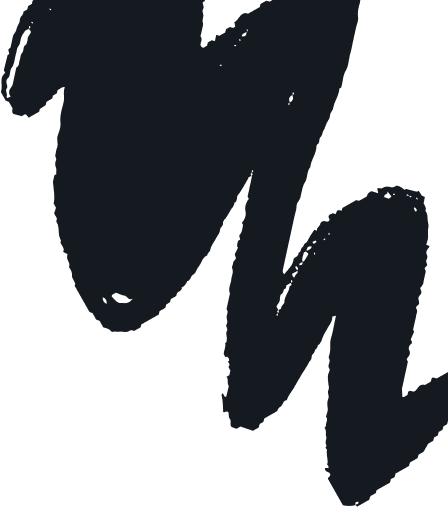What Returning Families Need To Know for the 25-26 School Year
What Returning Families Need To Know for the 25-26 School Year
What Returning Families Need To Know for the 25-26 School Year
If your family is coming back for another year of personalized learning with OpenEd, welcome! We’re glad to serve you again!
You might’ve noticed that we’ve made a few updates to how our program operates. We’ve worked hard to only make changes that give you an easier, more flexible experience.
Here’s a cheat sheet of some new terms you might come across as you plan your student’s school year, along with how they relate to what you’re used to from InfoCenter.
We’re here to support you through this transition. If you’ve got any questions about what’s different, please shoot us a message at help@opened.co.
Moving From Schedule Builder to Your Education Plan
In InfoCenter, you created your student’s plan for the year using our Schedule Builder.
For the 2025-26 school year, you’ll use OpenEd’s new education plan instead.
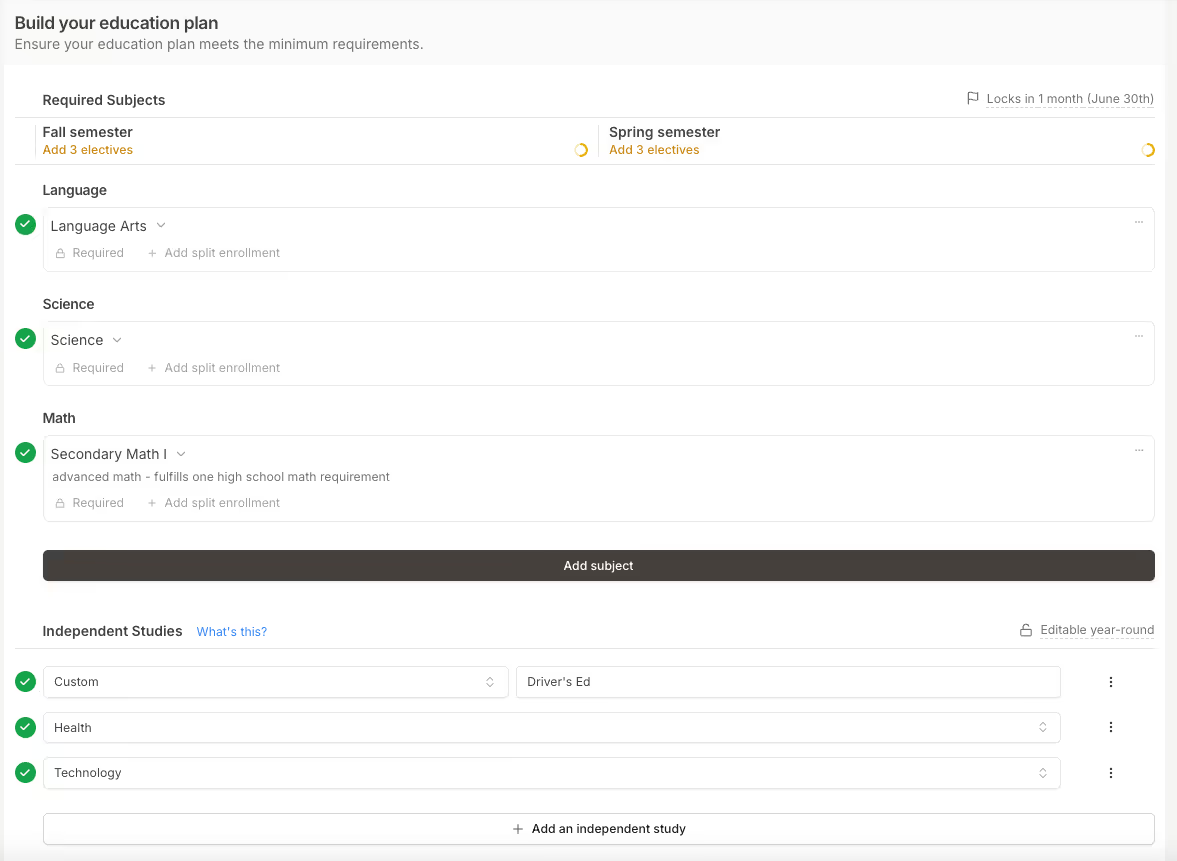
With Schedule Builder, you needed to select a period, subject, course type, and description for each subject that your student was taking.
The education plan is a lot simpler: in most cases, you’ll only be asked to choose the subject. In other cases, you’ll also be asked to pick a course.
Terms That’ve Changed
In past years, you’ve had to choose a course type for each class that your student was taking (3rd Party Provider, Custom-built, or OpenEd Direct).
To streamline the selection process, we’re getting rid of course types entirely. Anything that was previously reimbursable as a 3rd Party Provider or Custom-built class will be handled through our general reimbursement form. The sorts of resources that you used to access through OpenEd Direct classes can be found in our new marketplace.
On your student’s education plan going forward, you’ll just see two types of subjects to select:
- Required subjects: The subjects that your student needs to have to fulfill the program’s minimum requirements for their grade level.
- Examples:
- A 5th grader in Utah needs to have three required subjects: Math, Language, and Science.
- A 6th grader in Oregon needs to have three required subjects – Math, Language, and Science – along with three more subjects of their choice. The student can add three electives to their education plan to fulfill these requirements.
- Examples:
- Independent studies: Totally optional areas of study meant to enrich your student’s learning experience.
- Example: If your student is working on their cooking skills, you might add a Culinary Arts independent study to their education plan.
Once you pick your subjects, you’ll be all set – you don’t need to give us any information about your curriculum choice or instructional style.
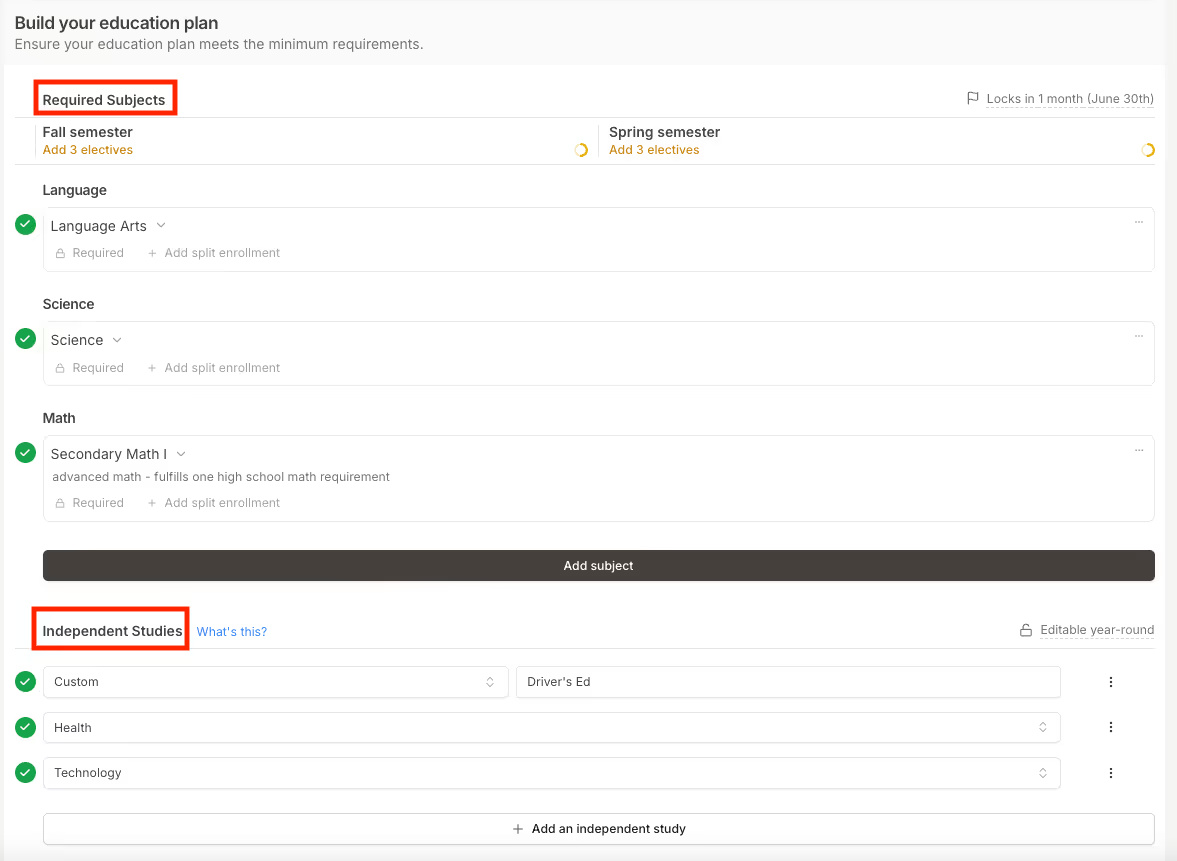
Homeroom Resources
The supplementary material that you used to find in the Resources tab in InfoCenter will now be found in the marketplace.
Technology Allowance
In InfoCenter, you had a technology allowance – an annual subsidy to make sure that your student has access to a computer, high-speed internet, and a webcam.
You can still purchase technology and devices, but instead of a separate bucket specific to tech and other related items, your wallet just has one amount that can be applied to any qualifying educational expenses. We’ve poured all those separate buckets into one big flexible pool.
Funding
So how does all of this new info impact your wallet?
You can use your OpenEd funds for any approved expenses that support your student’s education plan.
As you browse our marketplace, you’ll be able to assign each item you buy to a subject on your student’s education plan – that’ll let us know how your wallet funds relate to what your student is studying.
As long as what you’re purchasing is connected to a subject on your student’s education plan and meets our general guidelines for reimbursement, you’re good to go. If it doesn’t fit with one of the subjects, you can either add a new independent study to your student’s education plan or select “General Supplies” when submitting your reimbursement.
Your wallet will show your balance, so you’ll always know what your remaining funds are.
Still have questions about what’s reimbursable? Take a look at our Parent Link articles below:
Not in Utah? Take a look at the Parent Link articles for your state here. Info related to funding is under Section 3: Utilizing Your Wallet Funds.
We’re Here For Whatever You Need
We know that this is a shift for longtime OpenEd families. We’re confident it’s one that will make your experience even better! Please don’t hesitate to reach out to our team – we’ll make sure you and your student feel confident in (and excited about!) the upcoming year.
Subscribe to The OpenEd Daily
Join 20,000+ families receiving curated content to support personalized learning, every school day.
.webp)
.avif)